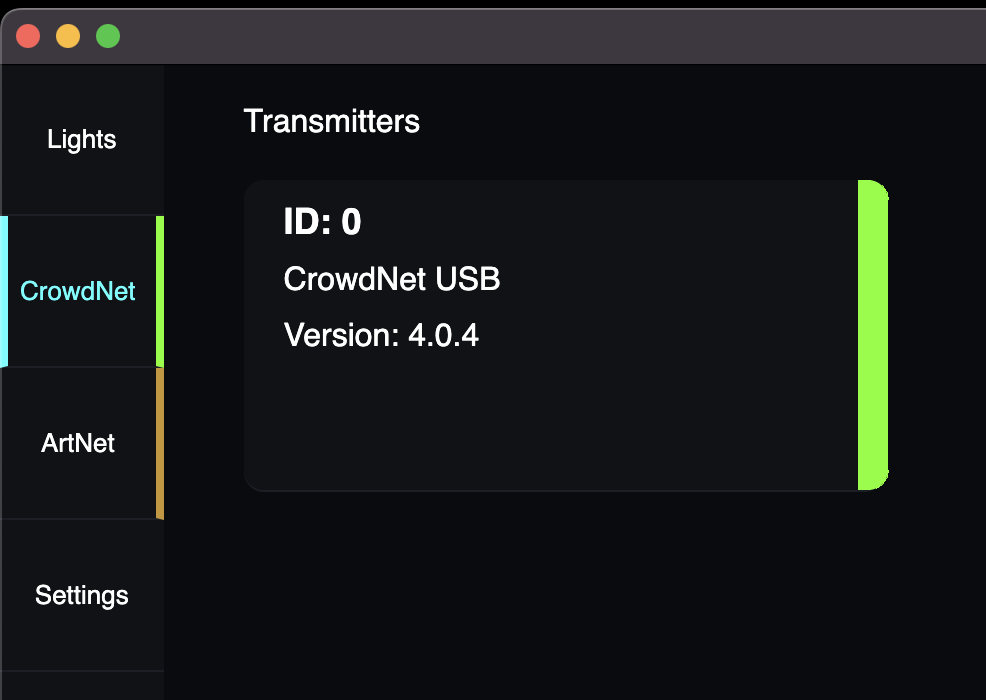Quick Start - CrowdNet USB Transmitter
Follow the steps below to get started:
Step 1: Download CrowdGlow Broadcast
CrowdGlow Broadcast is the Mac app that is used to control all the phones in range of your transmitter.
Step 2: Plug in your CrowdNet USB Transmitter
Connect your usb transmitter to any usb port using the cable provided You will see it appear in the CrowdNet tab of CrowdGlow Broadcast.
Step 3: Install the CrowdGlow app on phones
Scan the QR code below on any iOS or Android phone to install the CrowdGlow app:
Step 4: Confirm Setup
Confirm your setup by launching your CrowdGlow app on a phone.
Set the Dimmer slider to full.
Click to change the screen mode to Stats which will display the current frames per second (fps) that the phone is receiving.
Click to change the colour on the Broadcast app and you will see the phone change colour.
Confirm you have good signal coverage in your venue by having someone walk round the perimeter of your venue with a phone while you toggle between different colours on the Stats screen. With a USB transmitter setup you should have a fairly consistent 90-120 fps depending on the phone used. It is normal for the fps to fluctuate within this range and vary between phone models.
STEP 5: ArtNet
Download the appropriate fixture profile from our Documentation for your lighting console or create your own patch using the DMX Channel Definition.
On your console patch a single instance of the CrowdGlow Broadcast fixture.
Enable ArtNet output for the universe that you patched the fixture into.
Depending on your network setup, you may need to configure an additional 10.x.x.x IP address on your Mac to receive the ArtNet signal. To do this go to:
System Preference > Network
Tap the + Icon at the bottom left of the window
Select the Apple USB Ethernet Adapter as the interface
Change Configure IPv4 to Manually
Enter an unused 10.x.x.x IP address that is in the same range as your lighting console
Enter 255.255.255.0 as the subnet mask
Hit Apply
ArtNet can be configured to Broadcast, however if CrowdGlow is the only system requiring it you can Unicast directly to the 10.0.0.x address of your Mac.
Once you are outputting ArtNet from your console, it is time to configure CrowdGlow Broadcast to receive it.
Click on the ArtNet menu item on the left menu.
Enter the Universe, Subnet, Net and Start channel that you patched the fixture into on your console.
Click the green Enable ArtNet button.
If configured correctly, the red line on the ArtNet menu will change to green. If it changes to amber, this means the software is expecting ArtNet but isn’t receiving it yet. If this happens double check your network setup and the ArtNet output settings on your console.
All done!
You’re all set - you can now control any phones within range of the transmitter. Full documentation including is available below:
Need Help?
If you have any question or need support, please drop us a message to hello@crowdglow.uk and we’ll get back to you as soon as possible.